Frequently Asked Questions (FAQs)
Please browse our FAQs about NISSE and find answers to our most commonly asked questions. If you don't find the answer you're looking for, feel free to contact us from the Comments field in our Order Request Form.
Before Purchase:
Q. Can I see the product at shops?
We do not have any display place where you can see NISSE at this point. You can create a paper craft of NISSE in the actual size.
Q. Why is NISSE shaped in this way?
The three-dimensional, tented design is used so that average Japanese adult fingers would reach up to the number key row from 1 to 0 while leaning the entire forearms on the table. The idea is based on the researches by Prof. Masaru Nakaseko. He showed several researches that verified leaning the entire forearms on the arm rests while typing helps reducing muscular tension. He also suggested using the the desk surface for resting the forearms by reducing the heights of the keyboard front edges and minimizing the steps down to the desk surface. You are unlikely to need an additional arm rests for using NISSE with its three-dimensional design.

The key switches are placed where average Japanese people can reach their fingers while their wrists are fixed.
This is based on the research for the TRON keyboard;
the green trace lines in the figure below indicate the finger's reach collected in their research.
Unlike the TRON keyboard, which uses the default key spacing of 16 mm, NISSE (Size L) uses the conventional key spacing of 18.8 mm so as not to increase the production costs of the keycaps.
The NISSE (Size M) key switch layout matches more closely with the green trace lines.
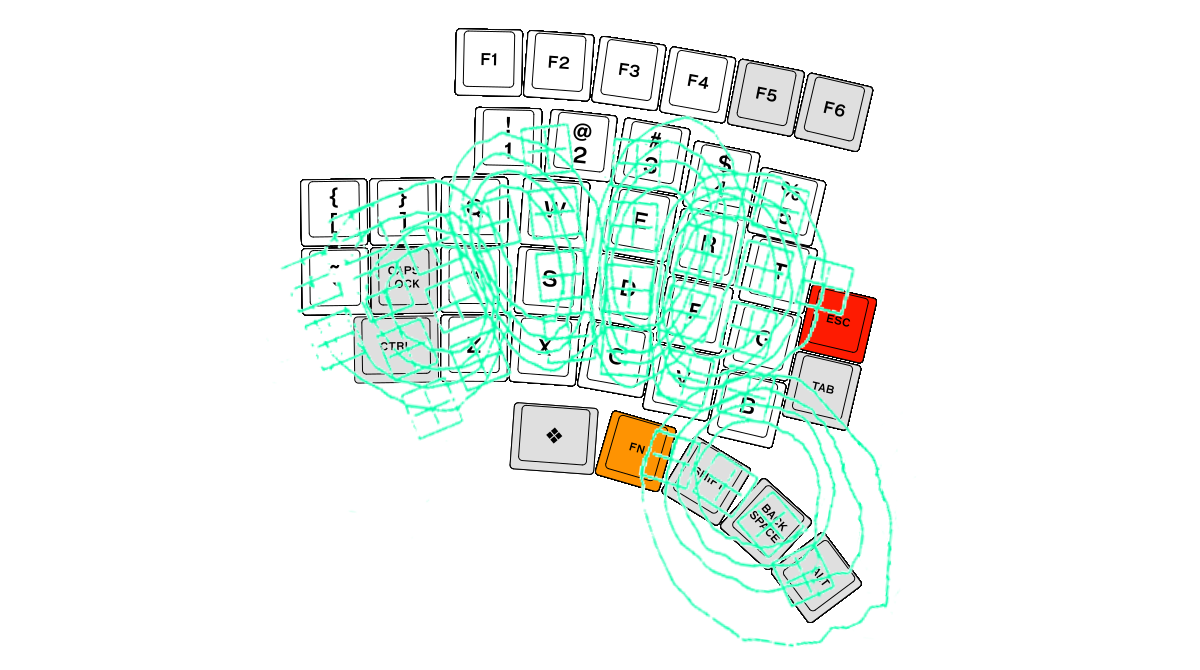
It is important to note that any type of keyboard, even if it is designed ergonomically, may cause discomfort to your hands, arms, or other parts. Many things are linked; even if you feel pain in your arms, the actual cause of your pain may be in your neck, for instance. Selecting a proper chair and desk combination, and taking breaks are also important. Please consult a qualified health professional for creating comfortable and productive environment. ANSI/HFES 100-2007 Human Factors Engineering of Computer Workstations would also be a good reference.
Note: Not only the standard QWERTY keyboards but also ergonomic keyboards designed in the countries other than Japan are sometimes a bit larger for users in Japan.
There is a research that showed the 89th-percentile Japanese adult male middle finger length corresponds to the 58th-percentile U.S. adult male.
This suggests that the standard QWERTY keyboards might be too large for people with smaller hands even in the U.S.
Q. What types of keycaps are available?
Currently we can ship your NISSE with keycaps of the following layouts:
- QWERTY(US),
- Dvorak(US),
- Colemak(US),
- blank,
- and various Japanese layouts.
You can also select blank keycaps.
Q. What kind of keycaps are used?
NISSE L size (key spacing of 18.8 mm) uses OEM profile Cherry MX keycaps. OEM profile Cherry MX keycaps provided by keycap makers are usually compatible with NISSE. NISSE uses 1x1 and 1x1.25 keycaps.
NISSE M size (key spacing of 17.5 mm) uses the Esrille's custom keycaps.
Keycaps provided by the other keycap makers are generally not compatible with NISSE M size.
Note: We do not support using other brands of keycaps with our products.
Q. Does NISSE support NKRO?
No, NISSE uses isolation diodes only for modifier keys. However generally up to six keys are recognized simultaneously without an issue in addition to every modifier key. The key matrix of NISSE does not generate phantom keys as long as your fingering is following the standard manner, which is normally true with ergonomic keyboard users. Also when a phantom key is generated, it is detected and eliminated by the keyboard firmware and no ghost key code is sent to the PC.
Q. Does NISSE support the PS/2 port?
No, NISSE supports the USB port (full speed) only.
Q. How should I type the thumb keys?
To reduce mistyping, just move your thumbs radially without moving the other parts of your hands and arms. If you cannot easily reach thumb keys that are distant from the home position, such as ALT and ❖, please take it easy and move your hands and wrists as needed.
After Purchase (Rev. 8)
Q. How can I customize the firmware?
Take the following steps to customize the firmware for your NISSE:
- Download and install the MPLAB X IDE and MPLAB XC32 Compiler from the Microchip web site. They support Windows, Mac, and Linux.
- Download the NISSE firmware from GitHub.
- Open the project
sam_d21_nisse.Xfrom MPLAB X IDE. Now you're ready to build your firmware.
About Project Configuration: When building your firmware, please select the project configuration that matches your NISSE. Project Configuration can be selected from the [Set Project Configuration] drop down list in the Run toolbar of MPLAB X IDE.
| Configuration Name | Corresponding NISSE |
|---|---|
| default | NISSE (Rev. 8) |
| tsap | NISSE (Rev. 8) with the touch sensing analog pad |
Note: The touch sensing analog pad is available only in Japan.
Note: Please see NOTICE for commercially using the NISSE firmware for other hardware products.
Q. How is the key matrix organized in NISSE?
The following table is the key matrix used in the firmware source code:
| C0 | C1 | C2 | C3 | C4 | C5 | C6 | C7 | C8 | C9 | C10 | C11 | |
|---|---|---|---|---|---|---|---|---|---|---|---|---|
| R0 | F1 | F2 | F3 | F4 | F5 | F6 | F7 | F8 | F9 | F10 | F11 | F12 |
| R1 | CAPS | [ | = | ' | ||||||||
| R2 | CTRL | ] | ESC | APP | - | CTRL | ||||||
| R3 | GUI | ` | TAB | ENTER | \ | GUI | ||||||
| R4 | FN | 1 | 2 | 3 | 4 | 5 | 6 | 7 | 8 | 9 | O | FN |
| R5 | BS | Q | W | E | R | T | Y | U | I | O | P | SPACE |
| R6 | SHIFT | A | S | D | F | G | H | J | K | L | ; | SHIFT |
| R7 | ALT | Z | X | C | V | B | N | M | , | . | / | ALT |
After Purchase (Rev. 7 and earlier)
Q. How can I customize the firmware?
Take the following steps to customize the firmware for your NISSE:
- Download and install the MPLAB X IDE and MPLAB XC8 Compiler from the Microchip web site. They support Windows, Mac, and Linux. Note the current NISSE firmware is built with XC8 v1.34 in the free mode.
- Download the NISSE firmware from GitHub.
- Open the project firmware/third_party/mla_v2013_12_20/apps/usb/device/hid_keyboard/firmware/MPLAB.X from MPLAB X IDE. Now you're ready to build your firmware.
About Project Configuration: When building your firmware, please select the project configuration that matches your NISSE. Project Configuration can be selected from the [Set Project Configuration] drop down list in the Run toolbar of MPLAB X IDE.
| Configuration Name | Corresponding NISSE |
|---|---|
| PIC18F47J53_NISSE_USB | USB NISSE (Rev. 6 to 7) |
| PIC18F47J53_NISSE_USB_TSAP | USB NISSE (Rev. 6 to 7) with the touch sensing analog pad |
| PIC18F47J53_NISSE_BLE | USB/Bluetooth NISSE (Rev. 6 to 7) |
| PIC18F47J53_NISSE_BLE_TSAP | USB/Bluetooth NISSE (Rev. 6 to 7) |
| PIC18F4550_NISSE | USB NISSE (Rev. 1 to 5) |
| PIC18F4550_NISSE_TSAP | USB NISSE (Rev. 1 to 5) with the touch sensing analog pad |
Note: USB/Bluetooth NISSE and the touch sensing analog pad are available only in Japan.
Note: Please see NOTICE for commercially using the NISSE firmware for other hardware products.
Q. How is the key matrix organized in NISSE?
The following table is the key matrix used in the firmware source code:
| C0 | C1 | C2 | C3 | C4 | C5 | C6 | C7 | C8 | C9 | C10 | C11 | |
|---|---|---|---|---|---|---|---|---|---|---|---|---|
| R0 | [ | F2 | F3 | F4 | F5 | F6 | F7 | F8 | F9 | F10 | F11 | = |
| R1 | ` | F1 | F12 | \ | ||||||||
| R2 | ] | 1 | 0 | - | ||||||||
| R3 | CAPS | 2 | 3 | 4 | 5 | 6 | 7 | 8 | 9 | ' | ||
| R4 | Q | W | E | R | T | Y | U | I | O | P | ||
| R5 | A | S | D | F | G | ESC | APP | H | J | K | L | ; |
| R6 | Z | X | C | V | B | TAB | ENTER | N | M | , | . | / |
| R7 | CTRL | GUI | FN | SHIFT | BS | ALT | ALT | SPACE | SHIFT | FN | GUI | CTRL |